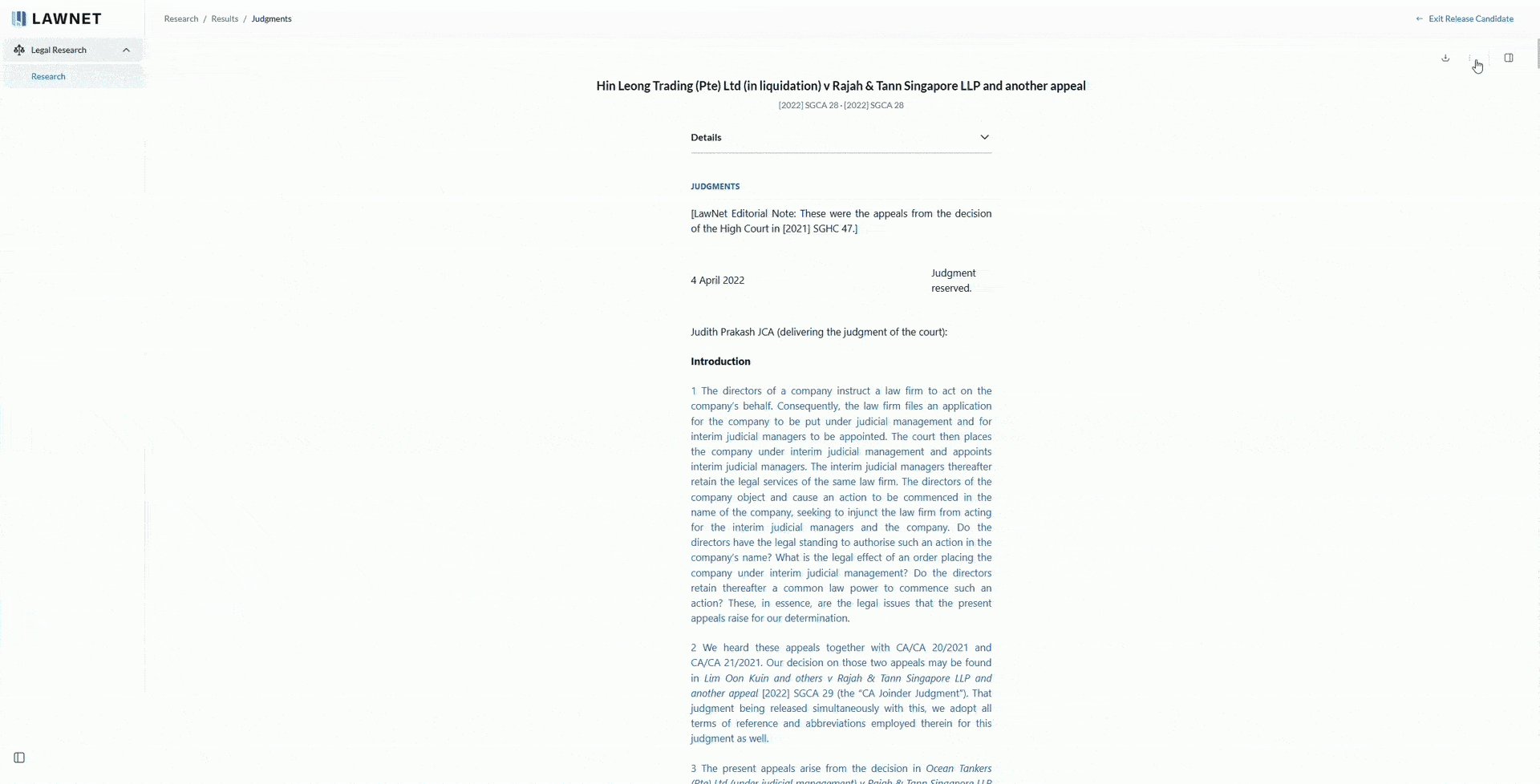What is a Release Candidate?
LawNet is undergoing a major revamp and the Release Candidate is a preview to showcase some elements of the new and redesigned LawNet.
The full release is scheduled for TechLaw.Fest 2025, with the following highlights: a full facelift, faster and more accurate search, natural language search, AI-powered Question and Answer search, and a new Legislation module.
How to Access the Release Candidate?
Existing LawNet.com users
- Log in to Lawnet.com here
- Click ‘Release Candidate’ on the top right of the navigation bar
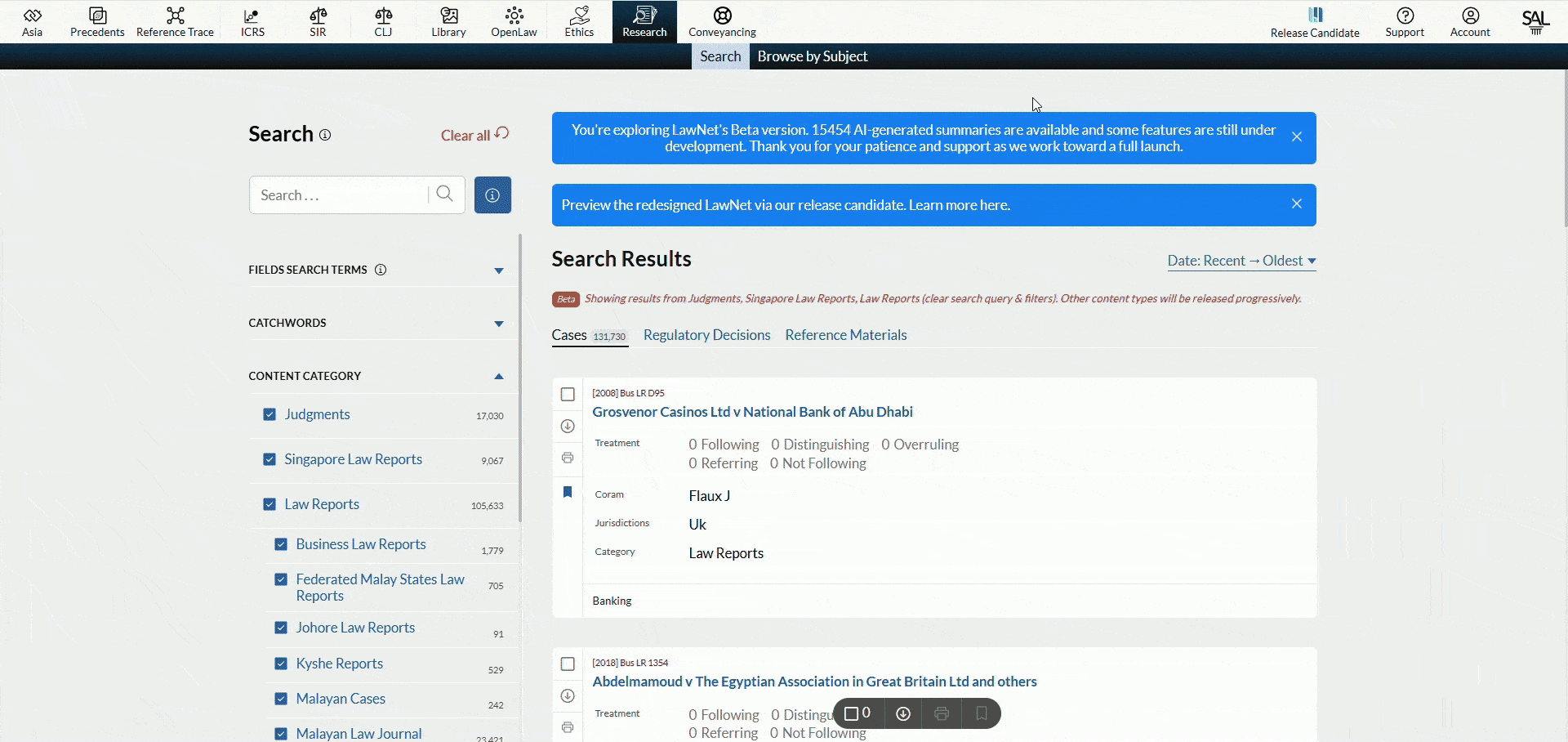
New to LawNet.com
- Create SAL ID here
- Link your legal research subscription (guide here)
- Click ‘Release Candidate’ on the top right of the navigation bar
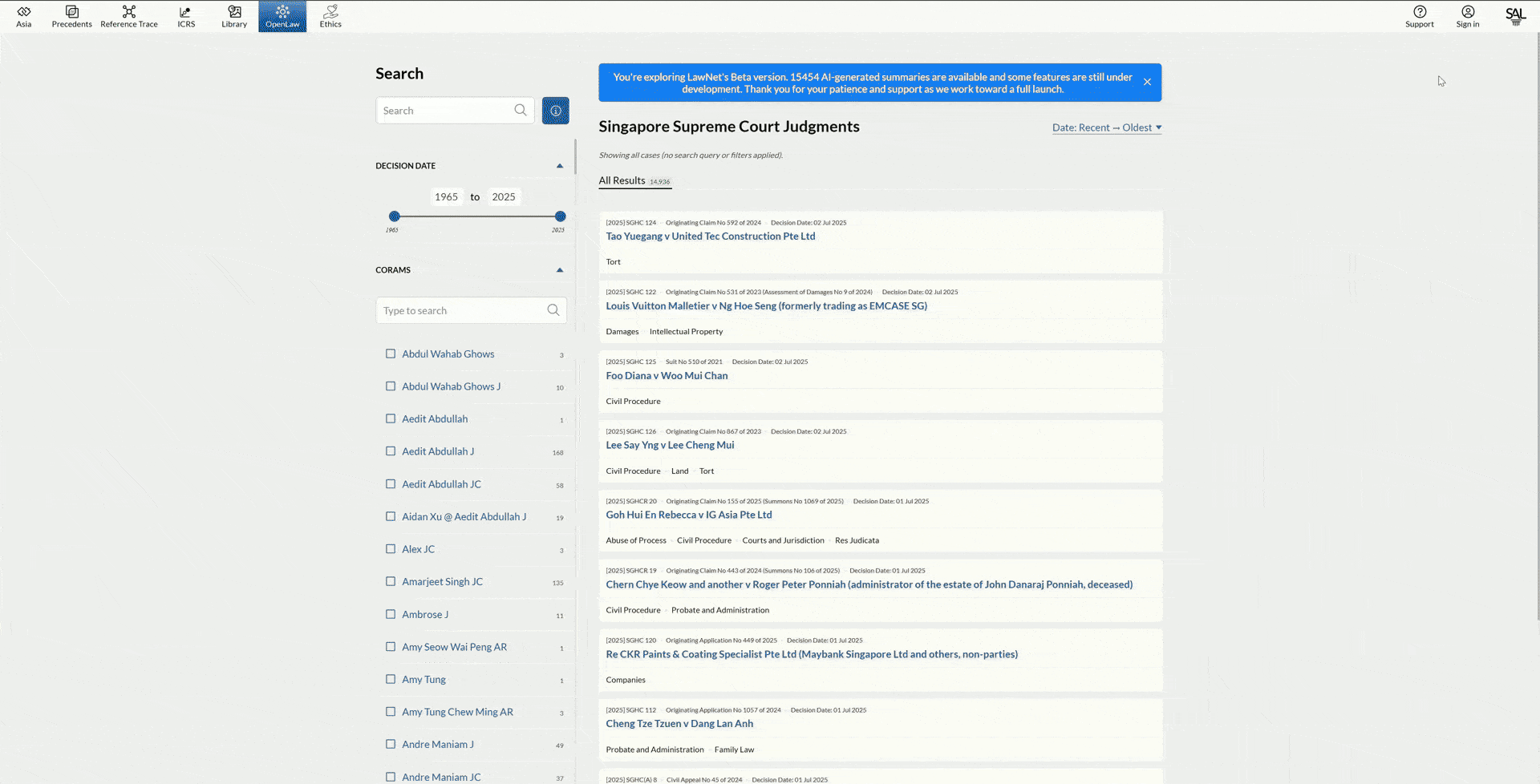
How to Exit the Release Candidate?
You can exit the release candidate either by clicking the LawNet logo on the top left corner or by clicking ‘Exit Release Candidate’ on the top right corner of the page.
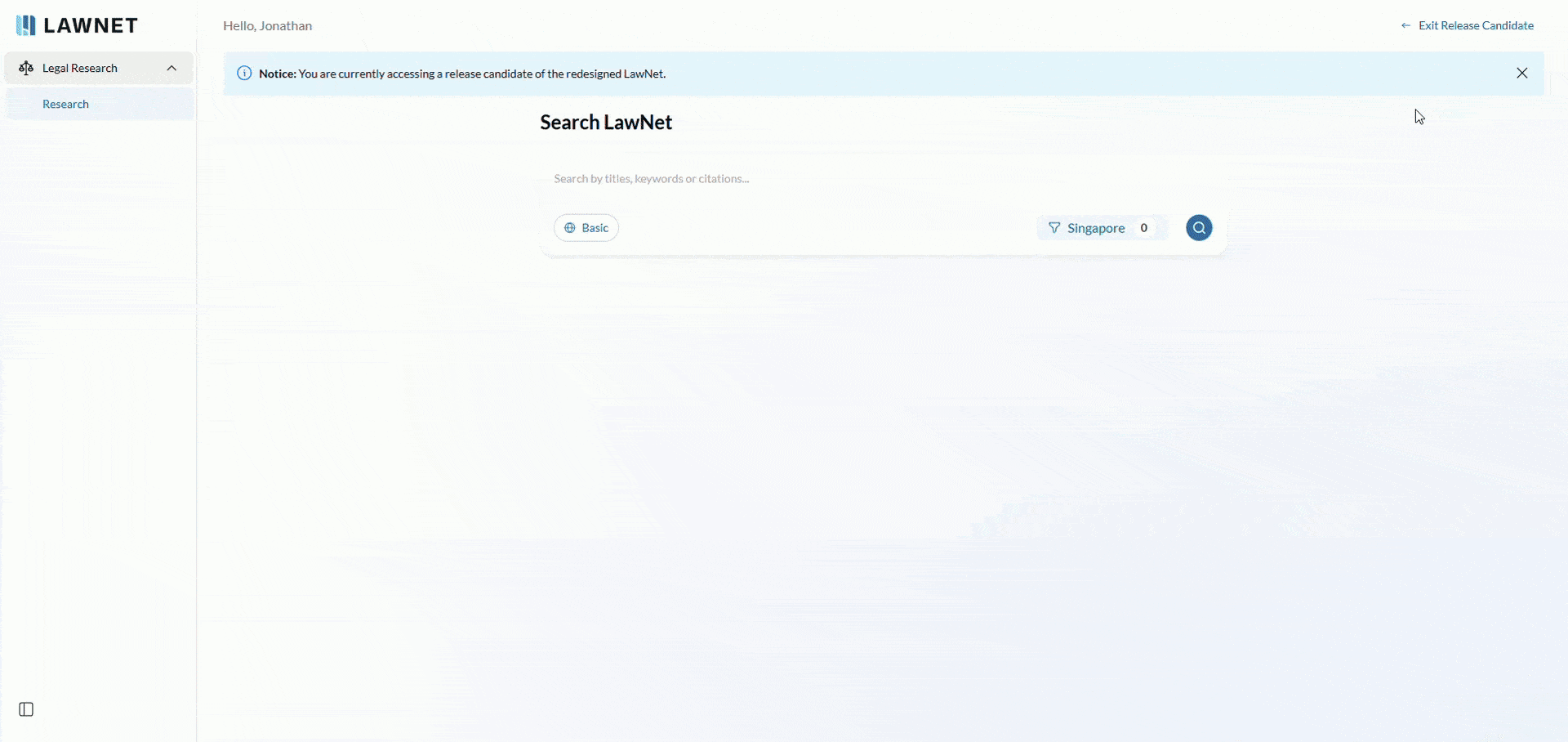
A redesigned basic search experience
Perform basic search
Type your search in the search bar, the use of Boolean search operators is recommended.
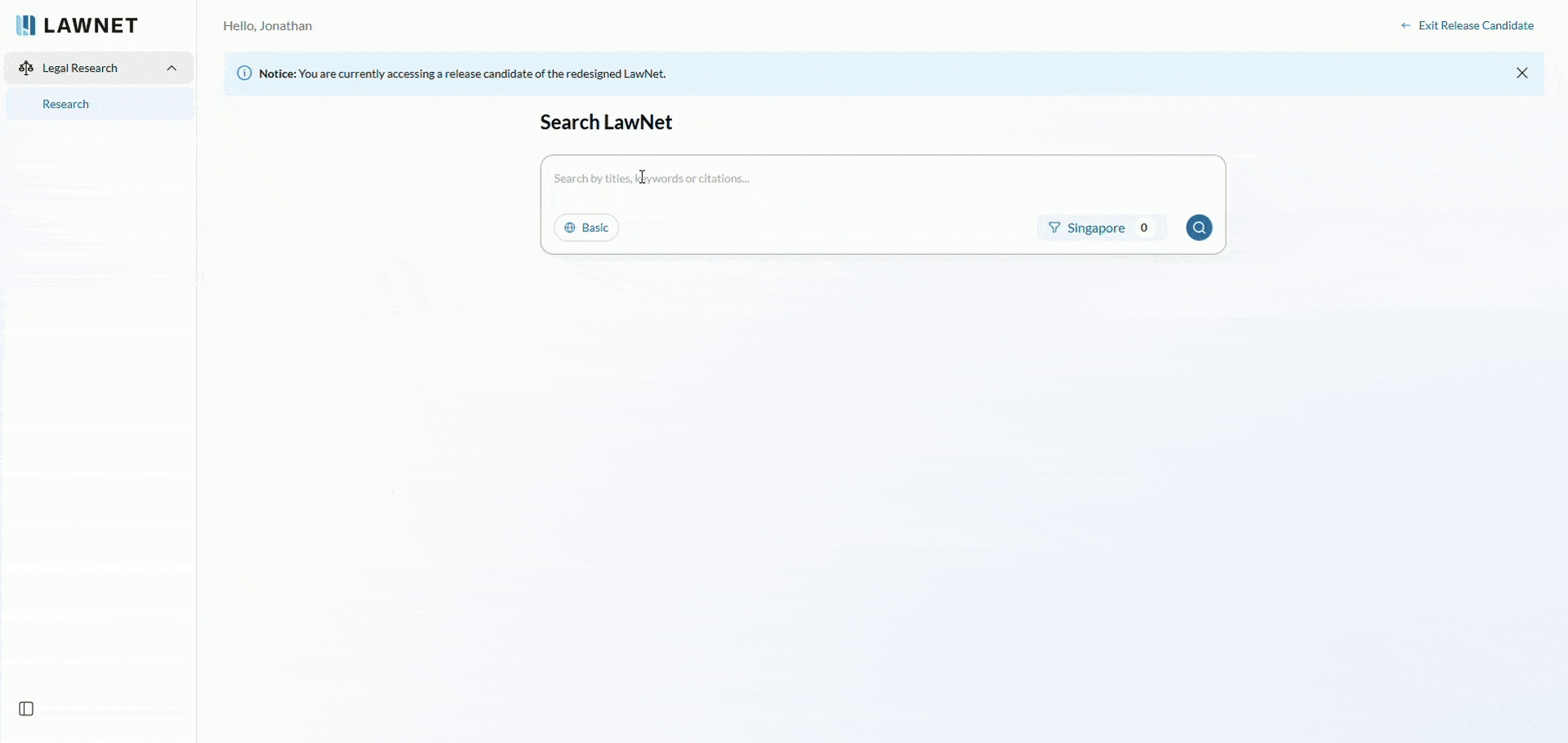
Preview documents
Click ‘Preview’ to get a sneak peek of the resource before clicking in. You can drag the edges to resize the preview window to view more details at once.
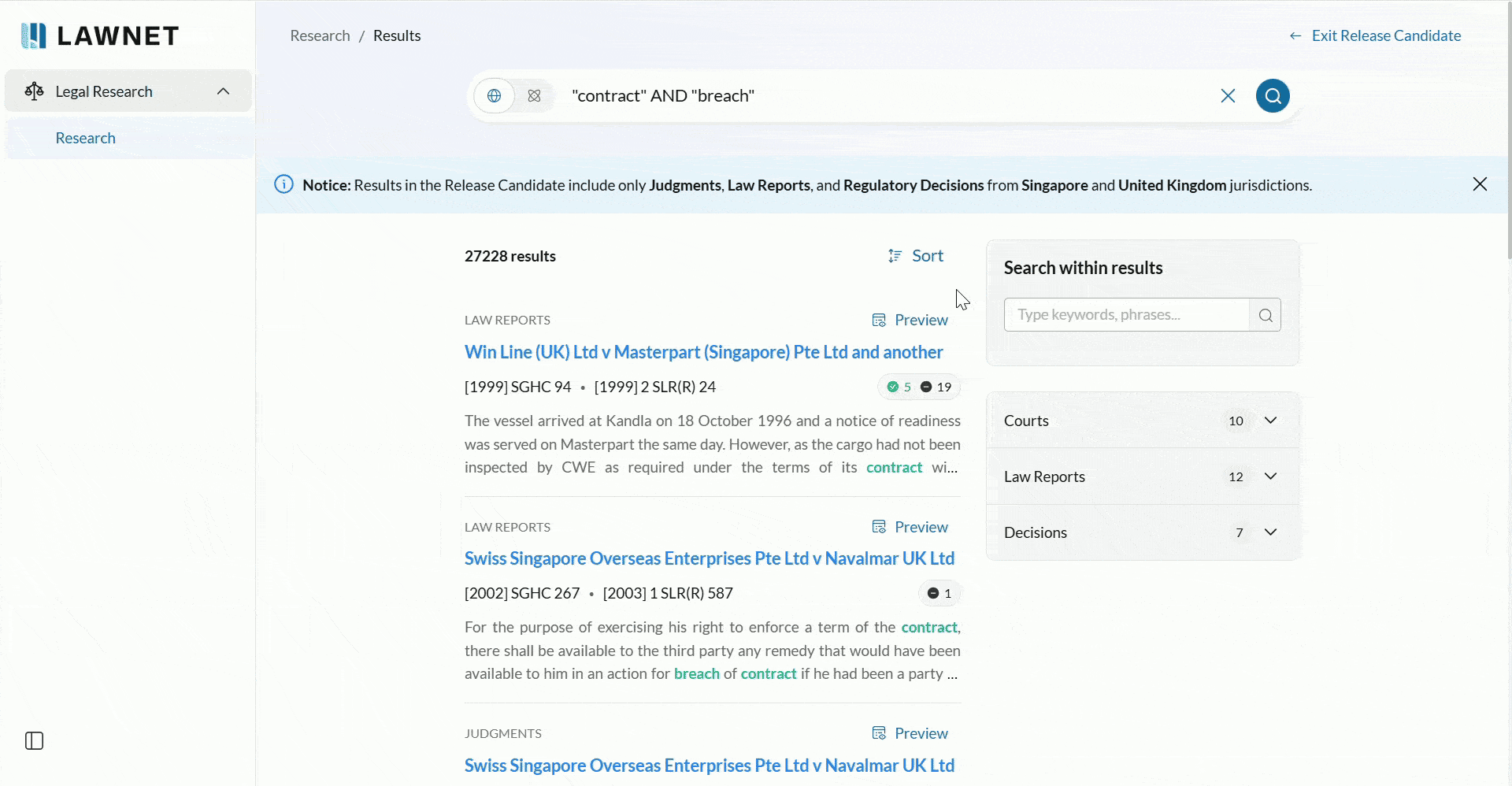
Lazy loading of search results
Results now load gradually as you scroll. Click the ‘Back to Top” button on the bottom left of the page to quickly return to the top of the results.
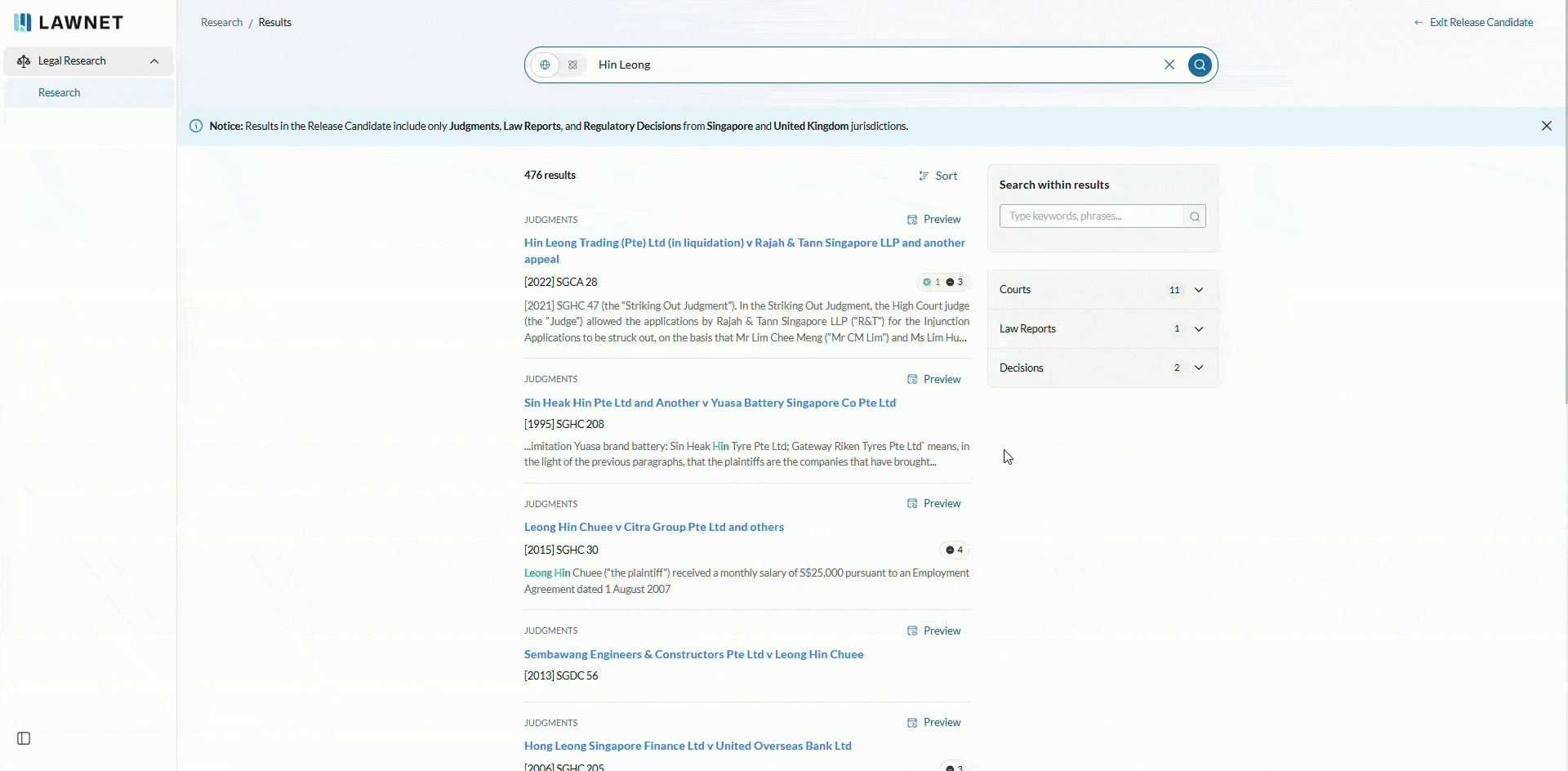
Search within results
Refine your search further by entering more search terms in the ‘Search within results’ bar. Return to your initial search results by clicking the ‘Result’s breadcrumb.
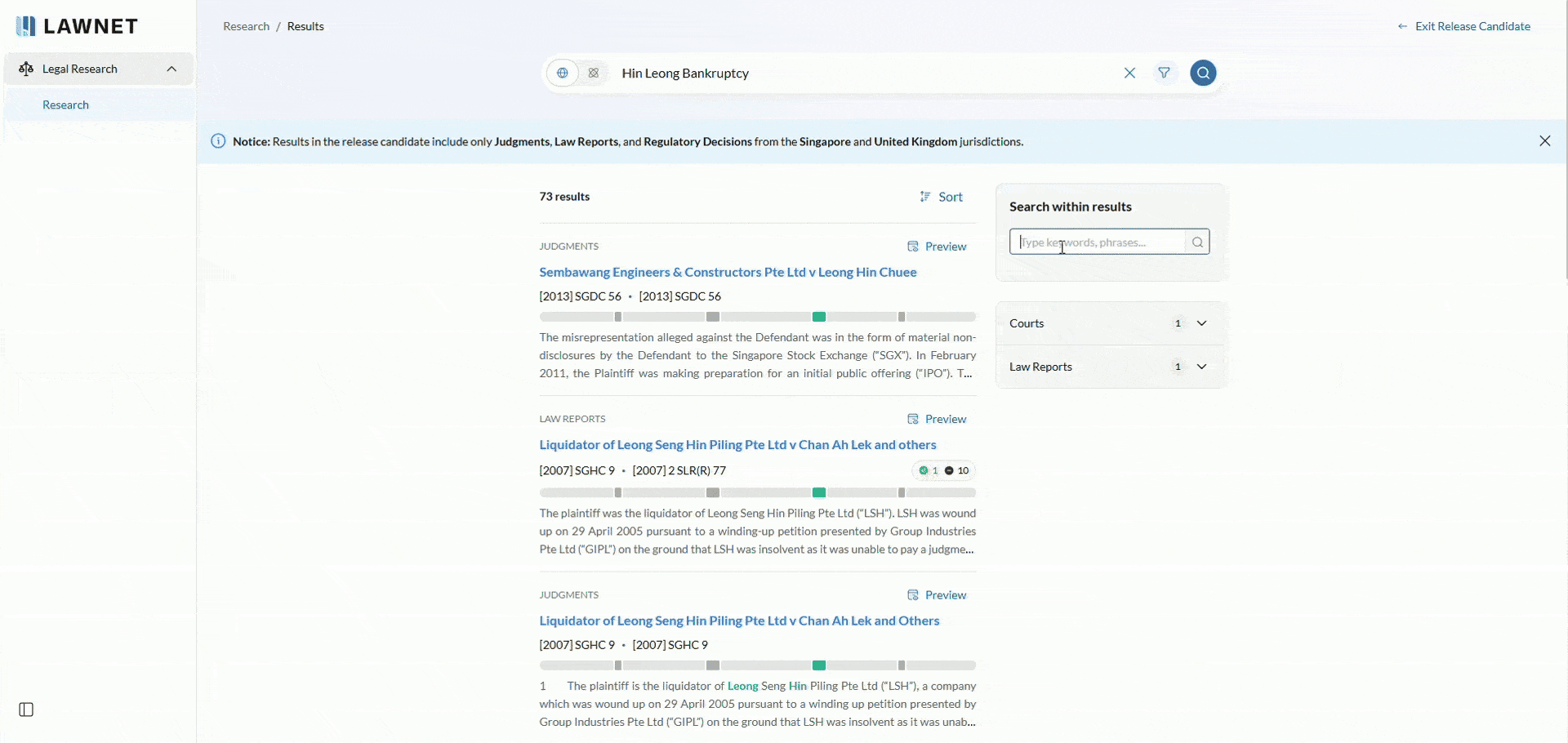
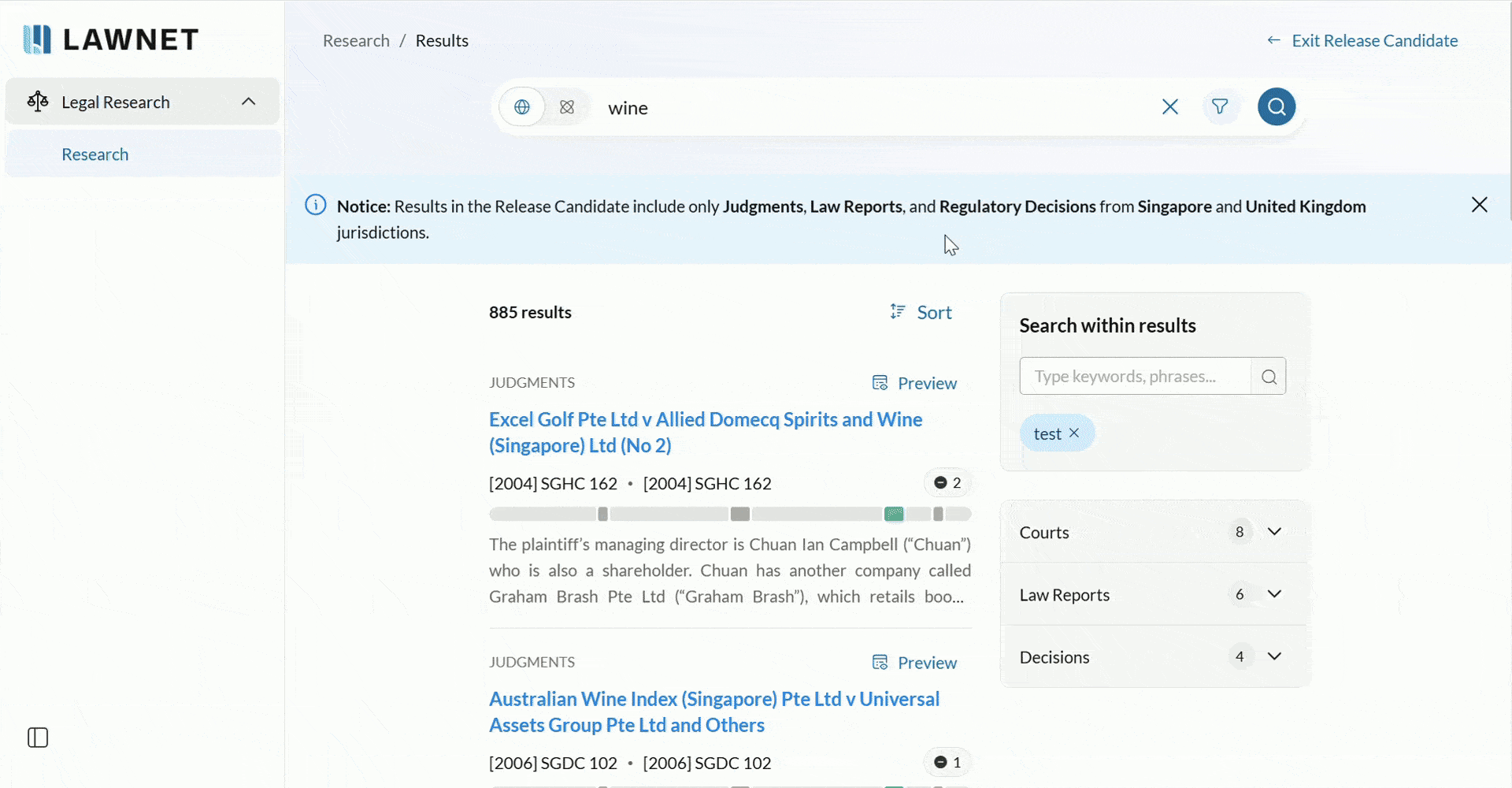
Filter results
Further refine your search by filtering the results by Courts, Law Reports or Regulatory Decisions.
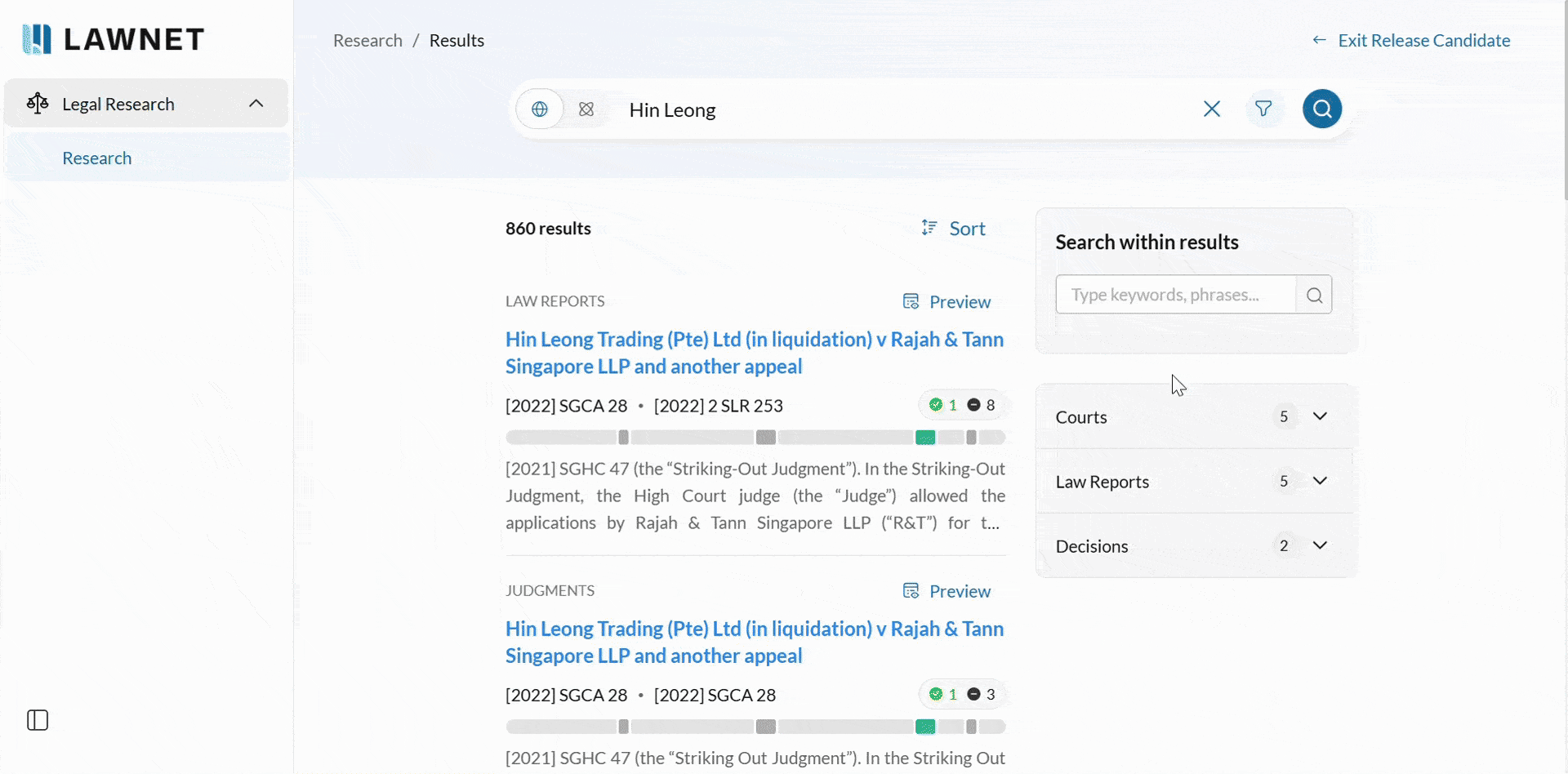
Sort results
Sort your search results by relevance, latest decision date first or oldest decision date first.
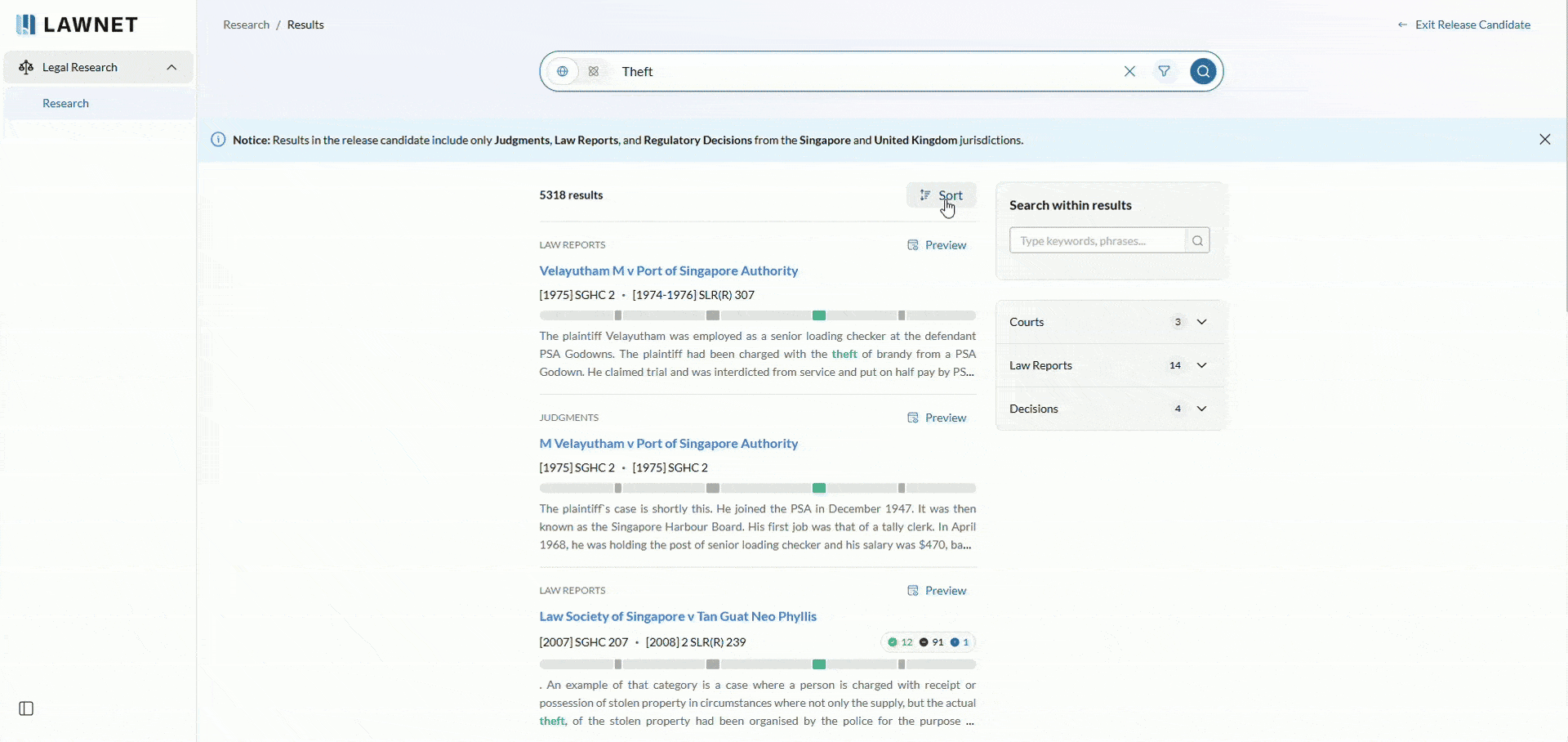
LawNet AI summaries
Generated Summaries are available for unreported judgements and can be identified by a purple border. Note that LawNet excludes summaries below a threshold level of perceived factual accuracy.
There are 2 trust and safety features available.
1 – Low Confidence paragraphs
Highlights entire paragraphs in yellow to indicate that caution should be applied as the generated paragraph might not be as well substantiated with the source document text.
2 – Unmatched Entities
Highlights specific terms in the summary in pink that cannot be found in the source document. For example, this could be an individual’s name spelled in initials instead of their full name.
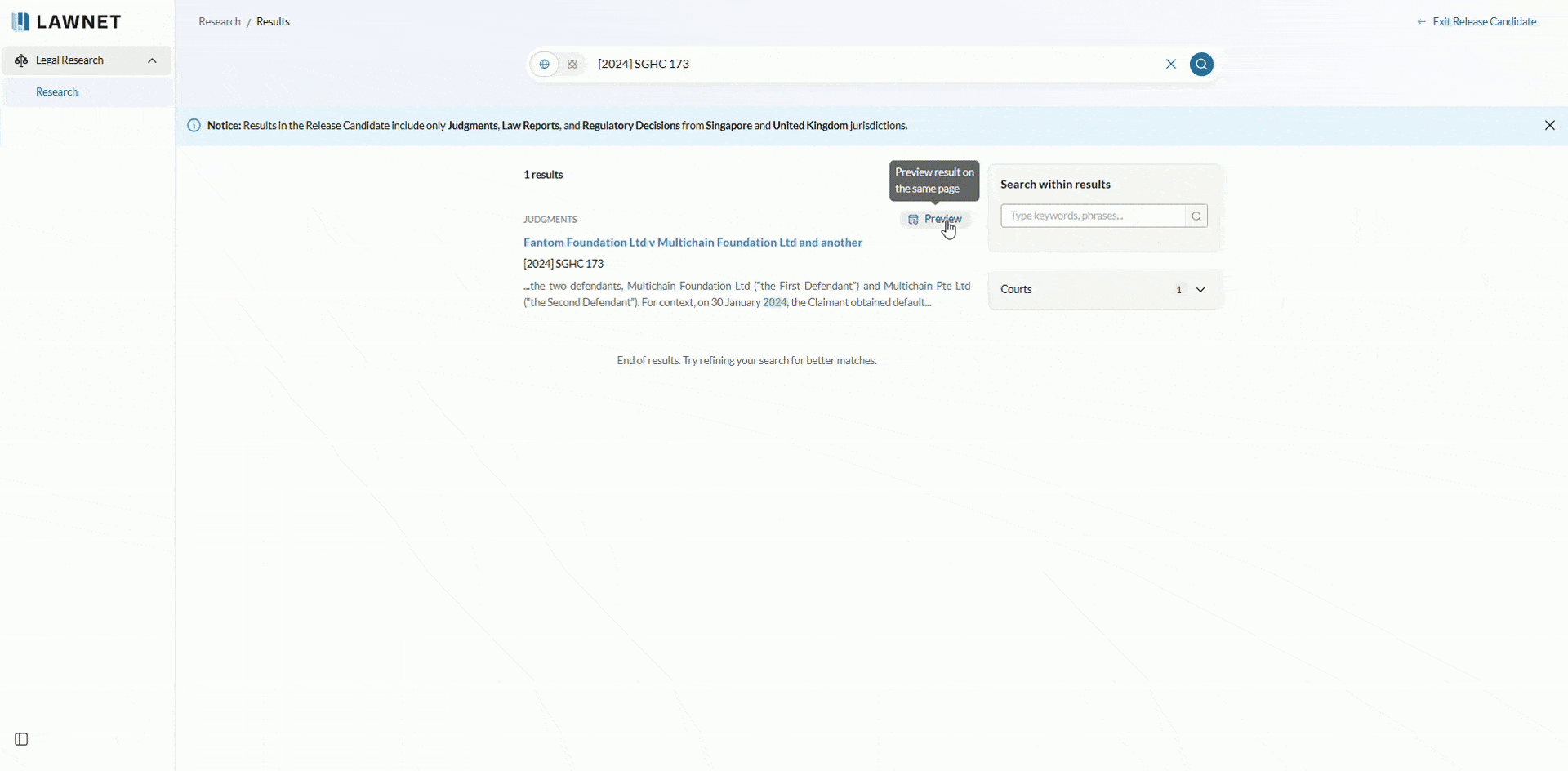
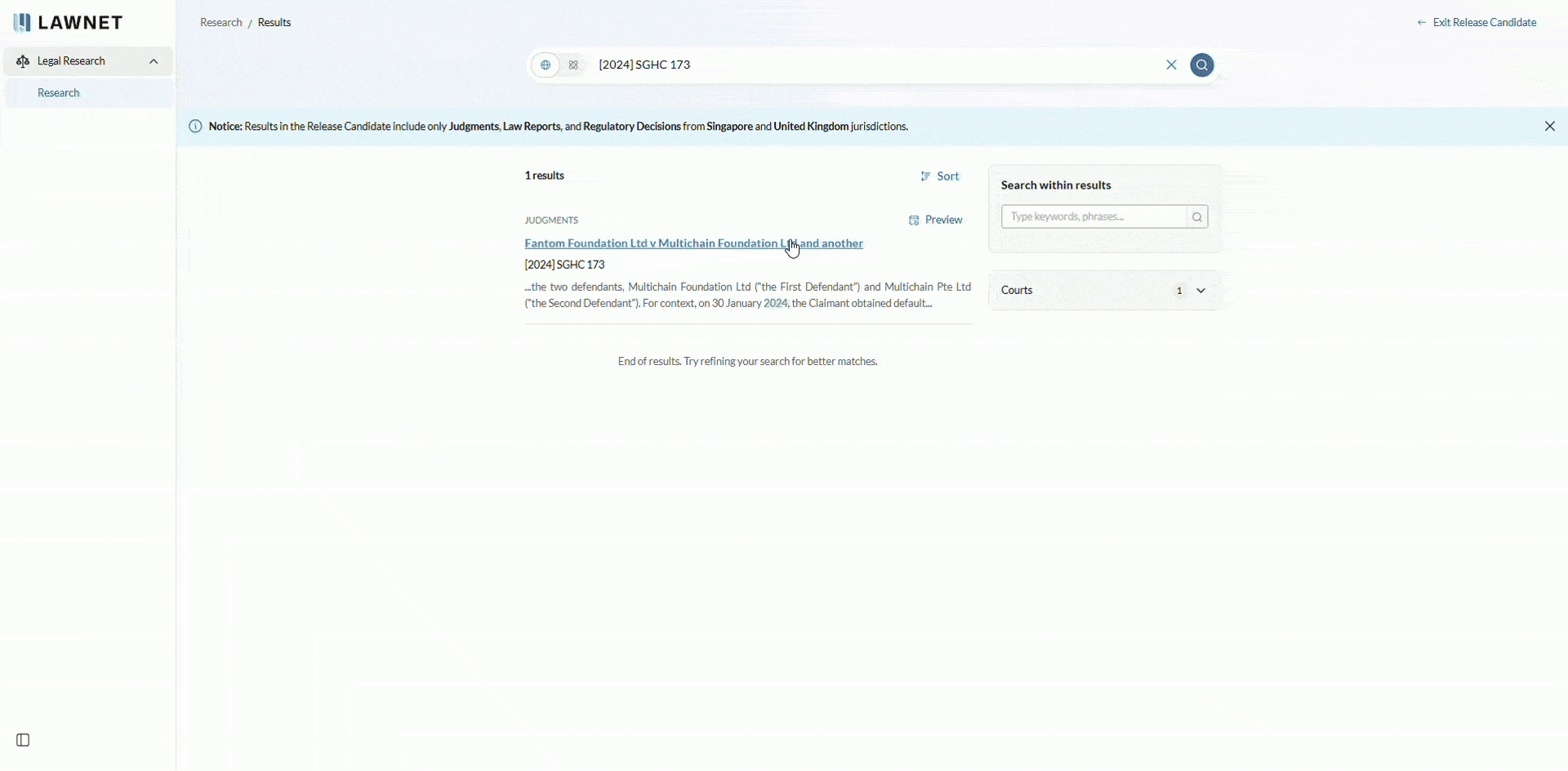
Expand or collapse resource details
Click the drop-down arrow beside “Details” to expand or collapse key details about the document.
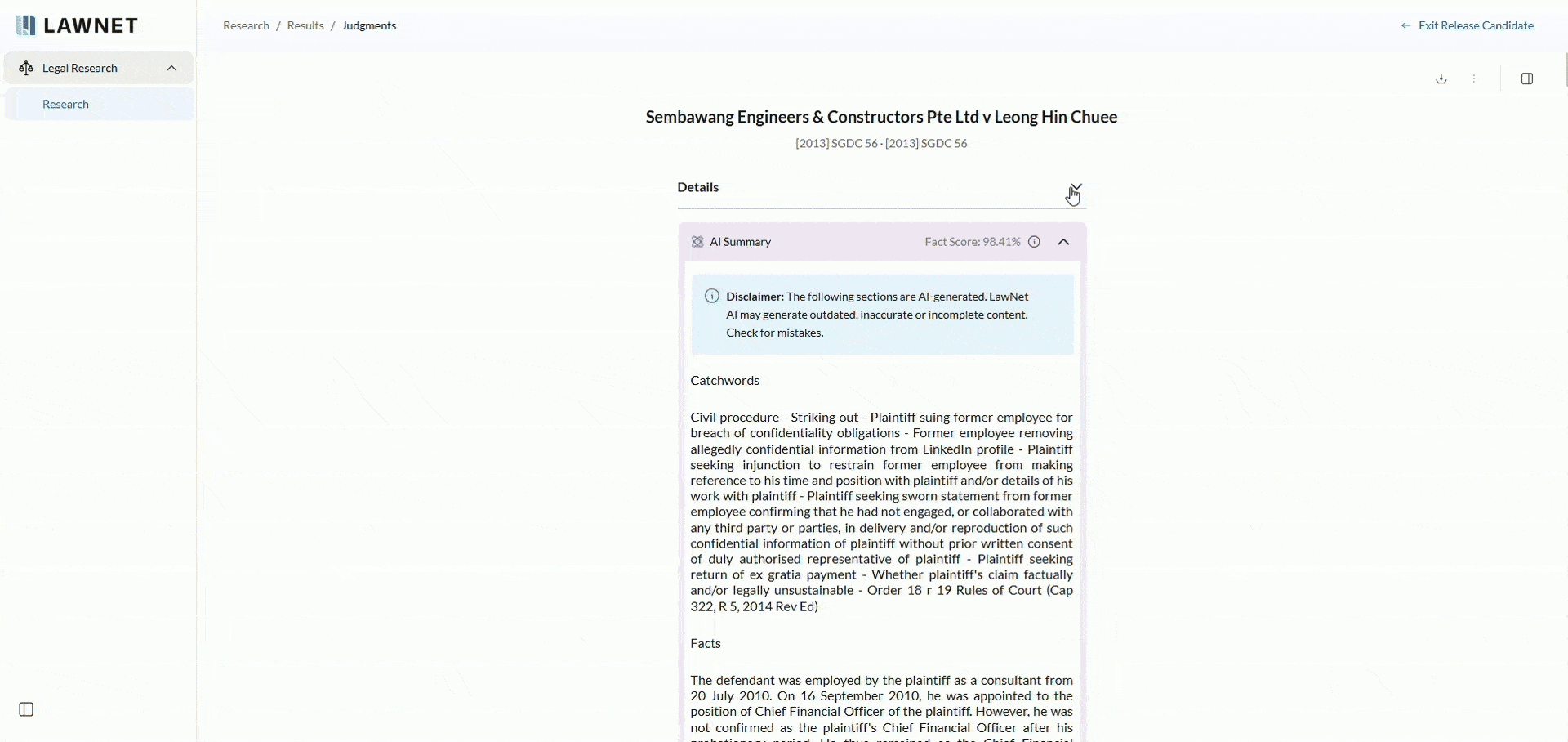
View references in right-hand panel
Click on the right-hand panel to access case, legislation, litigation and other references (if applicable). If there are more than three references, click ‘View All’ to expand the list.
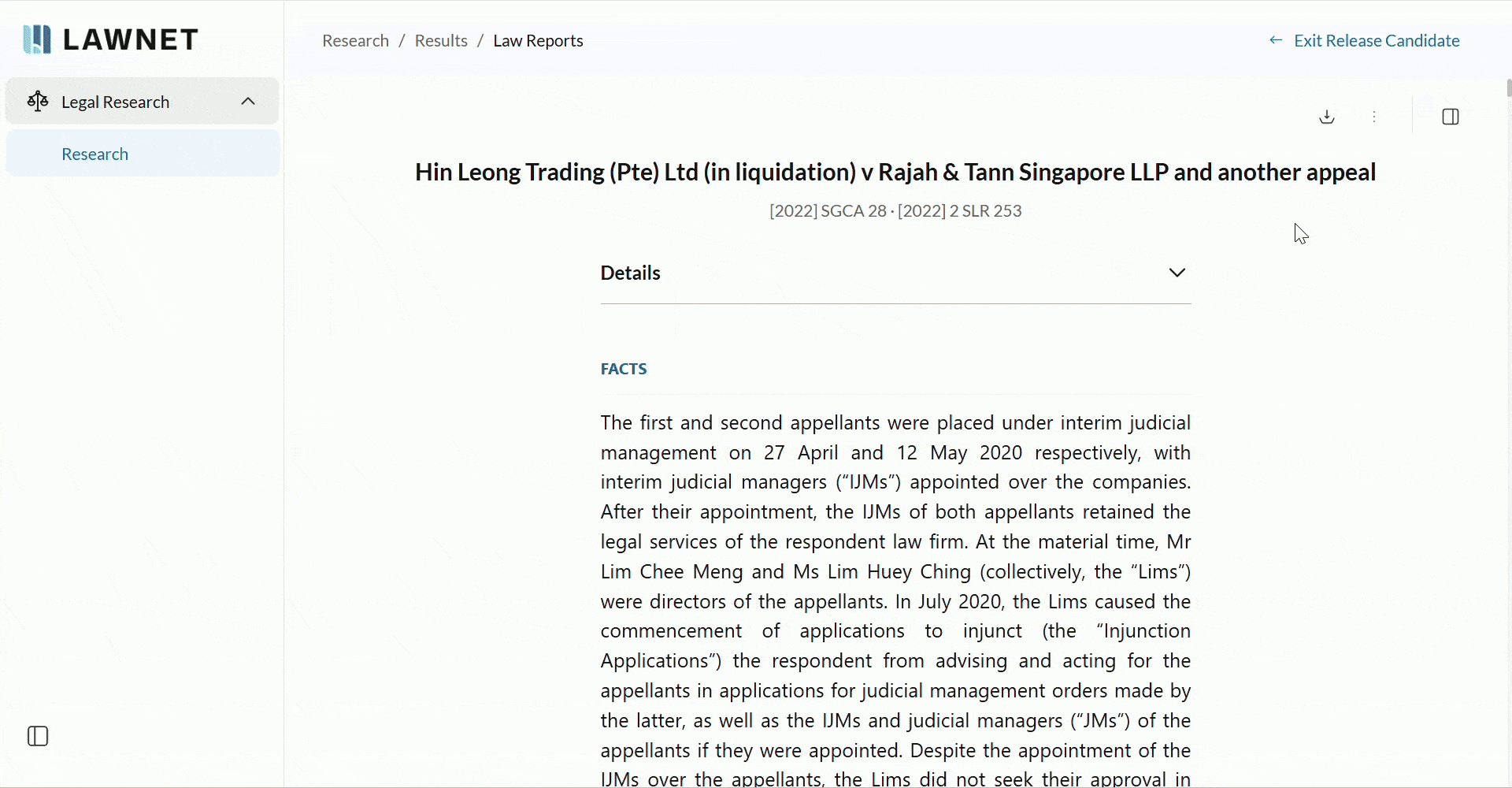
Download and print documents
Click the download icon on the top right to download the document.
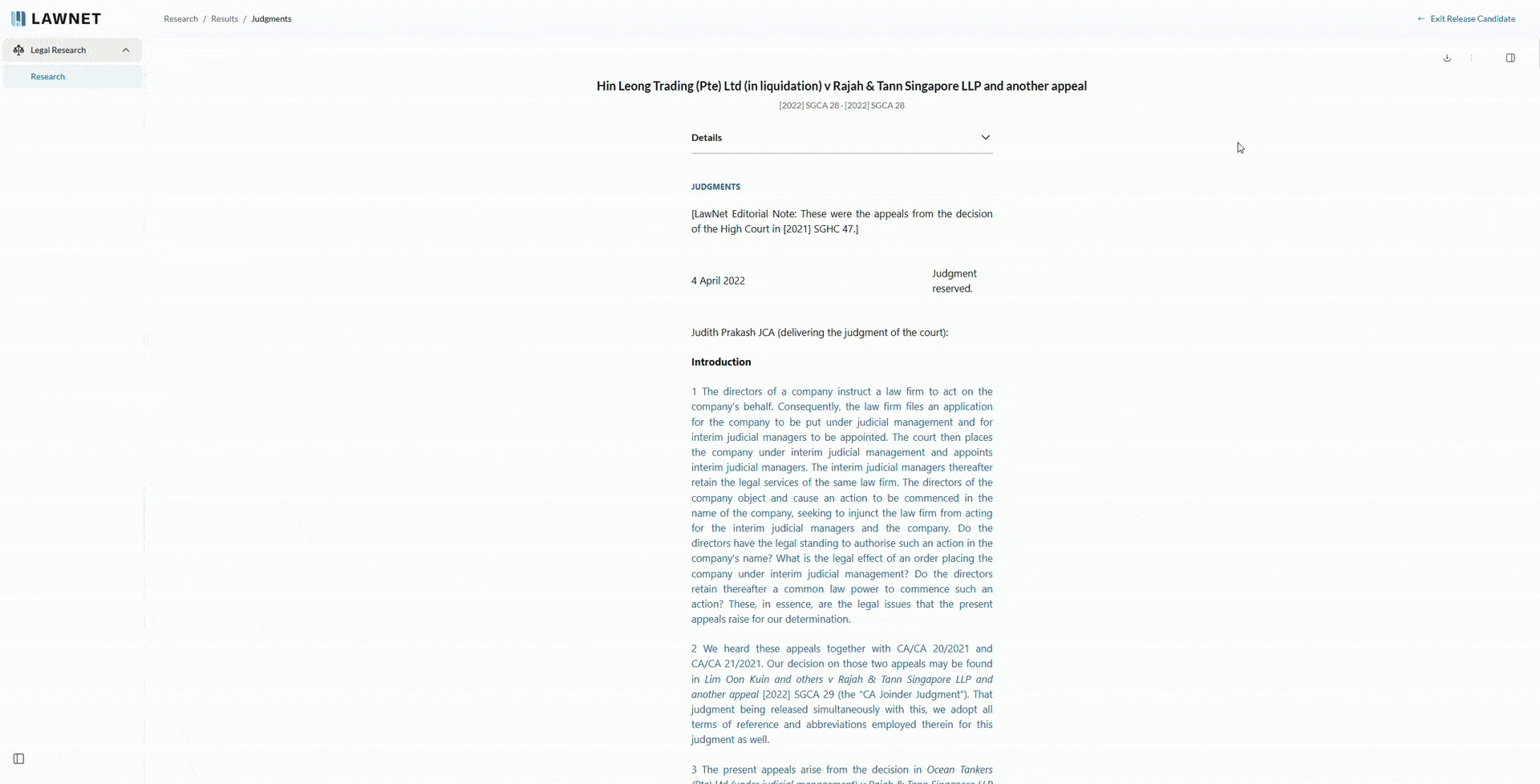
Click on the three dots beside the download icon to access the Print function. You can choose to print or ‘Save as PDF’ through this function.